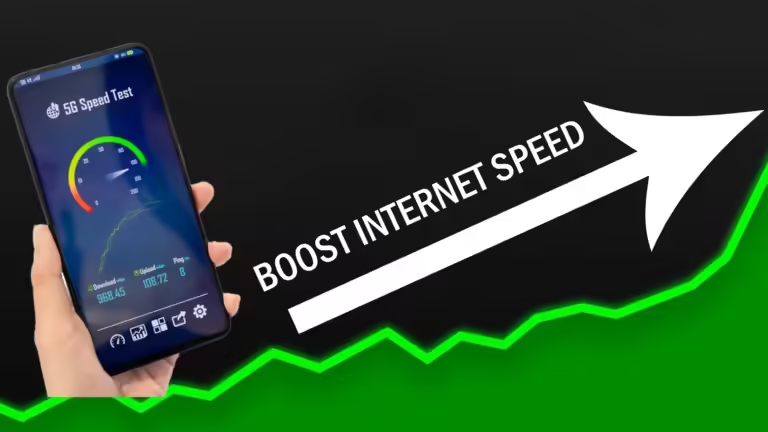How To Find WiFi Password On Windows Computer
Are you struggling to remember your WiFi password? Do you often find yourself connected to a network but unable to recall the password? In this tutorial, we will show you a simple and effective way to find your WiFi password on a Windows computer.
Why You Need to Find Your WiFi Password
Forgetting your WiFi password can be frustrating, especially when you need to connect to the internet. Whether you are working from home, studying, or just trying to stay connected, having access to your WiFi password can make a big difference. This tutorial will guide you through the steps to find your WiFi password on a Windows computer.
Step-by-Step Instructions
To find your WiFi password on a Windows computer, follow these steps:
- Open the Run Dialog: Press the Windows key + R to open the Run dialog box. This will bring up a small window where you can type in commands.
- Type “ncpa.cpl”: In the Run dialog box, type “ncpa.cpl” and press Enter. This will open the Network Connections window.
- Locate Your WiFi Network: In the Network Connections window, you will see a list of all the networks you have previously connected to. Identify the WiFi network you want to find the password for.
- Right-Click and Select “Properties”: Right-click on the WiFi network you identified and select “Properties”. This will open the Properties window for that network.
- Go to the “Wireless Properties” Tab: In the Properties window, click on the “Wireless Properties” tab.
- Click on the “Security” Tab: From the “Wireless Properties” tab, click on the “Security” tab.
- Click on “Show Characters”: In the “Security” tab, click on “Show characters”. This will reveal the WiFi password.
Important Notes
- This method only works for WiFi networks you have previously connected to on your computer.
- It cannot be used to find the password for unknown WiFi networks.
Conclusion
Finding your WiFi password on a Windows computer is a straightforward process. By following these steps, you can easily retrieve your password and stay connected to your network. Remember to always keep your WiFi password secure and do not share it with anyone. If you have any questions or need further assistance, feel free to leave a comment below.
Additional Tips
- Make sure you are connected to the correct network before trying to find the password.
- If you are using a VPN or other network connection software, ensure that it is not interfering with the process.
We hope this tutorial has been helpful. Thank you for reading, and we look forward to seeing you in our next article. Don’t forget to like, share, and subscribe to PauTECtips for more tutorials and tips.