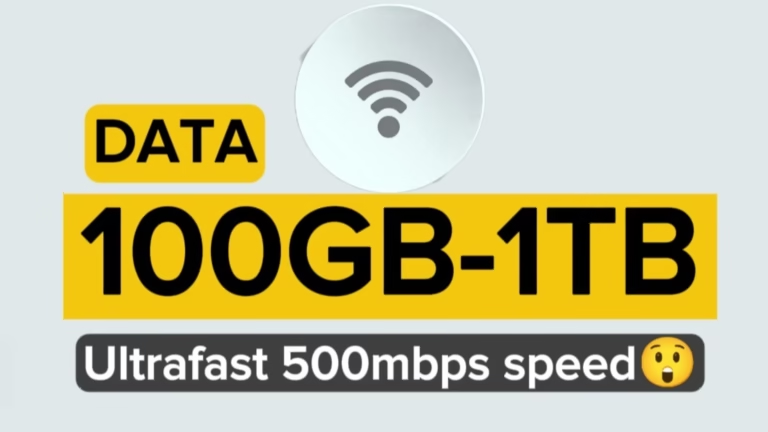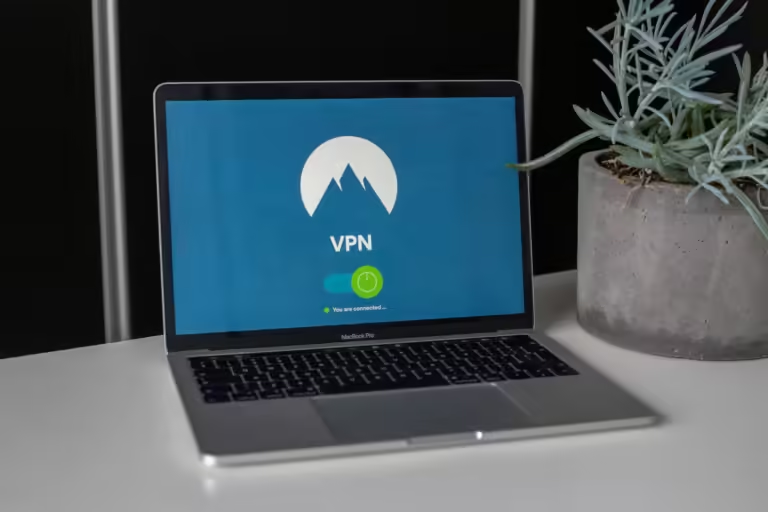Best APN Settings for Faster Internet in 2025: Jio, Airtel, Vi, MTN, AT&T and More
If you’re tired of sluggish browsing, buffering videos, or weak mobile signals, it’s time to check your APN settings. In 2025, faster mobile internet is still possible—without using unsafe tricks or paid tools. This post reveals the best APN settings for major networks like Jio, Airtel, Vi, MTN, AT&T, and more.
Whether you’re in India, the United States, Nigeria, the UK, Australia and any county in the world, these settings have been tested to improve speed and stability.
Watch vvideo tutorial or continue reading.
What Is an APN and Why It Matters
APN stands for Access Point Name, and it’s the configuration your phone uses to connect to your mobile network for internet access. If your APN settings are incorrect or outdated, you might experience slow speeds or no internet at all—even if you have data.
Changing to the right APN settings can:
- Boost 4G/5G speed
- Improve video streaming quality
- Help apps load faster
- Fix mobile data connection issues
Recommended APN Settings by Network (2025)
1. Jio (India)
- Name: Jio Internet
- APN: jionet
- MCC: 405
- MNC: 857 or 860
- APN Type: default,supl
2. Airtel (India & Africa)
- Name: Airtel Internet
- APN: airtelgprs.com
- MCC: 404 / 621 (India/Nigeria)
- MNC: 10 / 20
- APN Type: default,supl
3. Vi (Vodafone Idea – India)
- Name: Vi Internet
- APN: www
- MCC: 404
- MNC: 27
- APN Type: default
4. MTN (Nigeria & Ghana)
- Name: MTN Internet
- APN: web.gprs.mtnnigeria.net
- MCC: 621
- MNC: 30
- APN Type: default,supl
5. AT&T (USA)
- Name: AT&T Internet
- APN: phone
- MCC: 310
- MNC: 410
- APN Type: default,supl,mms
6. T-Mobile (USA)
- Name: T-Mobile Fast
- APN: fast.t-mobile.com
- MCC: 310
- MNC: 260
- APN Type: default,supl,mms
7. Glo (Nigeria)
- Name: Glo Flat
- APN: gloflat
- MCC: 621
- MNC: 50
- APN Type: default,supl
8. Universal APN Settings (If Network Is Not Listed)
- Name: Internet
- APN: internet
- APN Type: default,supl
- MCC & MNC: Auto (based on SIM)
How to Change APN Settings (Step-by-Step)
On Android:
- Go to Settings > Network & Internet > Mobile Network
- Tap Access Point Names (APN)
- Tap the + icon or “New APN”
- Enter the values from your network above
- Save and select the new APN
- Restart your phone
On iPhone:
- Go to Settings > Cellular > Cellular Data Options > Cellular Network
- Tap APN settings (under Cellular Data and LTE settings)
- Enter the values
- Exit settings and restart the phone
Tips for Better Internet Speed
- Enable 4G/5G preferred network in SIM settings
- Use SIM slot 1 for primary data
- Switch to airplane mode for 5 seconds to refresh signal
- Avoid using VPNs unless needed—they may slow your connection
Final Thoughts
These APN settings have helped users across India, the US, UK, Nigeria, and Australia experience better internet performance. While speed depends on network coverage, phone model, and traffic, these tweaks can make a noticeable difference.
Bookmark this post and share it with anyone struggling with slow data. For more network tips, check PauTeCom
Disclaimer: These settings are publicly available and tested on multiple devices. Results may vary depending on your location, device, and network plan. Always save your original APN settings before making changes.